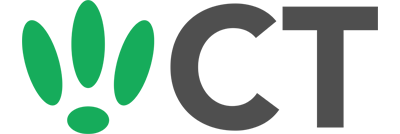Logging into the Local Portal
Oct 29, 2015
This doc is outdated. Please view our new documents here:
docs.ct-networks.io
To access the local portal, connect to the Access Point via one of it’s SSIDs.
Then enter the interface IP of that SSID, which you can retrieve from your SSID list in CT WiFi.
If you aren’t already logged in, it will prompt you for a username and password.
The username for the local portal is polkaspots.
Your password is the serial number of the box that you are trying to connect to, which you can locate through CT WiFi on the box’s information page as shown below.
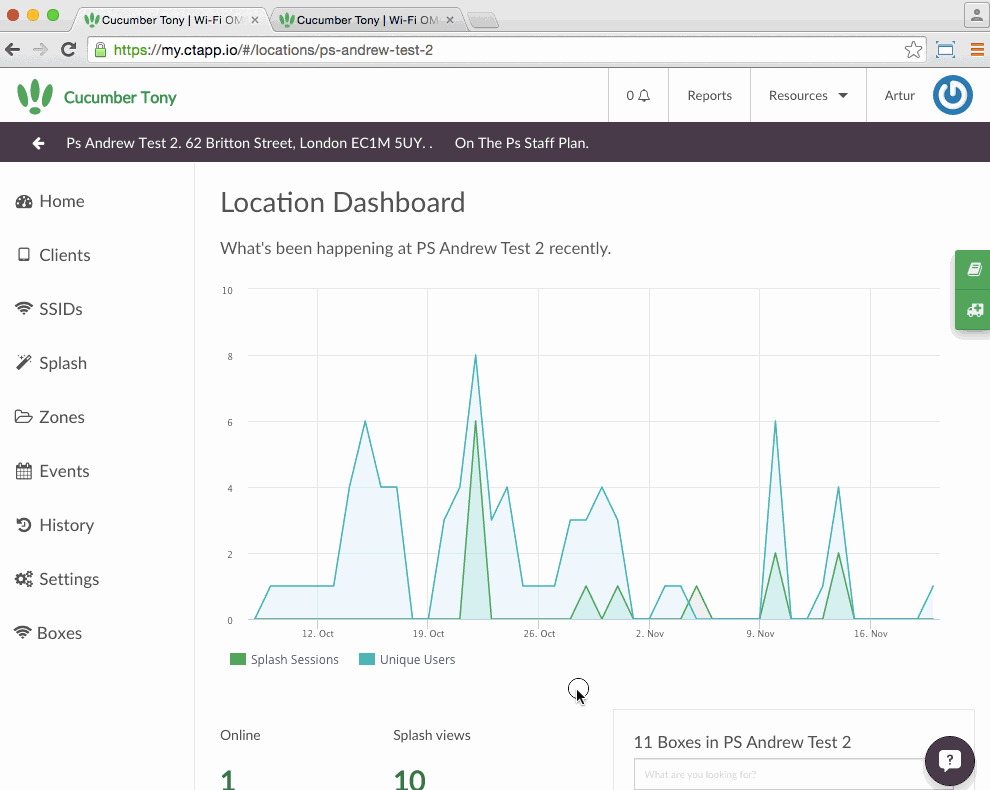
Once you have logged in, you will find yourself on the Health Check which can be run to check for any issues with your box and present them to you clearly.
As well as this, there are several options on the sidebar to select from.
- Health Check - Run the health check script for quick and easy diagnosis of issues
- Static IP - Set your box to use a static IP
- Troubleshoot - Run a troubleshooting script with a more detailed output
- Ping - Run a ping command from your box
- Traceroute - Run a traceroute command from your box
- NSLookup - Run an NSLookup command from your box
- System Info - Run a check on the processes on the box
- Locator - Flash the lights on the box so you can locate it on your location (Coming soon)
- PPPoE - Configure any PPPoE settings your box might have
CT WiFi is a cloud based WiFi management platform for businesses. The firmware gives consumer-grade WiFi access points enterprise-like capabilities.Or you can utlise the captive portal solution with your existing infrastructure. Create a free account and check it here ct-networks.io